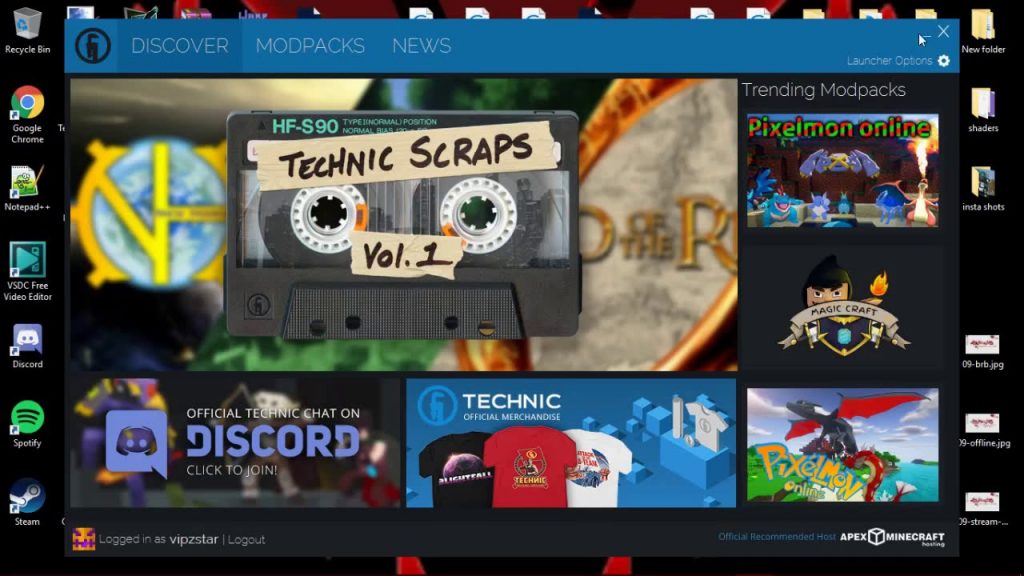
Technic Launcher
Sometime it gets difficult for one to use different types of modpacks with Minecraft.
Most of launchers don’t support every other modpack.
There’s one launcher that support every popular modpacks.
Can you guess the name? Its Technie launcher. With this launcher it doesn’t matter which modpacks you want to use.
It’ll find that for you and allow you to access it within no time.
Now, before going ahead, let’s find out some of its top features –
Technic Launcher Features & Highlights
Discover
Browse into the Technic Launcher and from the right-hand side, you can get access to most popular Minecraft modpacks of the week. Not only this, through the launcher, but you’re also one click away from installing it in your PC.
Easy Modpack Installs
Just as I said in the beginning, installing a modpack through Technic launcher is a child’s play.
Out of all the launchers, Technic launcher handles every heavy task for you. In fact, with it, you’re one click away from installing it in your PC. Once installed, you can easily play your favorite modpacks within minutes.
The Social Connection
Today when every teenager is hooked to social media, its super important for the Minecraft launchers to include the option to connect with social media in their app.
With Technic Launcher you’ll be connected to social media like never before. The app provides up to date feeds from your social media following. So, if you’re looking for modpack launcher along with a personalized social media feed, then Technic Launcher is what you need today.
Popularity
Earlier when this launcher was not in the market, it was a bit difficult to track the popular modpacks. In short, it was kinda flawed.
Earlier it was easier for dead modpacks to rank on top. Now, that’s not possible. With the arrival of Technic launcher, dead modpacks are dropped back to the bottom whereas popular modpacks rise to the top position.
Better Solder Integration
If you’ve played Minecraft before than you would know how important it is for you to get solder integrations. With Technic Launcher you get less 504s & more connections.
So, all it means is that you can set up your own solder. Later use it to install & serve your custom modpack. With this process, you can easily solve tons of bandwidth for yourself.
How to Install Modpacks
Now comes the 2nd most important question – How to install popular modpacks from Technic Launcher? Let’s figure out the complete process.
Install Technic launcher
In case, you’re yet to install the launcher, here’s the link of the official site from where you can easily download the software in your pc.
Going ahead, let’s take a look at the two ways to find your favorite modpacks.
Search for it
Now, once you’ve installed Technic launcher, go to the left side to find the search bar.
From there you can easily place a search for your favorite Minecraft modpacks. Just type in the initials & it’ll automatically suggest some of the popular modpacks.
In case, you’re unable to find the launcher you need, click on find more to get the complete list of Minecraft modpacks instantly.
However, if you’re still unable to install the modpack you desire, do take a look at the 2nd installation method.
Install from the Platform
Now comes the second method to find every modpacks you need. If the above-mentioned method didn’t work for you, you can use the platform API link to install it.
That’ll surely work.
For this all you’ve to do is copy the API link the clipboard. Later paste the same URL in the launcher’s search bar.
Frequently Asked Questions | Technic Launcher
Q – What java version do I need for this launcher?
A – Technic recommends you use a 64-bit version of Java. However, that’s only possible if your system supports it. By doing so you’ll allow Minecraft to use the extra memory.
Q – How to increase ram usage on technic launcher?
A – As I said above you need 64-bit version of java. The 32-bit Java supports only 1 gig of ram whereas the 64-bit Java allows you to increase the ram for Technic launcher. If you already have 64-bit version java go to the top right and go to launcher options. From there select java settings & select memory.
Q – Apart from windows, what other systems are supported for Technic launcher?
A – You can download the launcher on Windows OS, MAC OS & Linux.
Final Words
So, that was it. These were some ways for you to install Technic launcher and later use it install your favorite modpacks.
However, if you don’t want to use Technic launcher & looking for its alternatives than do check out Minecraft modpack launcher ultimate edition. Do check it out to know about them.
Apart from this, if you found this post helpful or need some help regarding this, do let me know in the comments section below.